
This In-The-Hoop Bunny Stuffie Tutorial is by Linda Rayburn
This tutorial teaches you how to create your bunny stuffy embroidery design using your Hatch Embroidery Software.
Don’t have Hatch but still want to participate in this tutorial? Download a free 30-day trial of Hatch through us and we’ll even throw in some bonuses!
Remember to download the artwork file for this project below.

Step 1: Bring in the Artwork. It should be approximately 100mm x 100mm. You can make this larger if you’d like.
Note: The Bunny with the Blue ears is 5” and the Pink eared Bunny is 4”
- Lock the Artwork by tapping K on your keyboard
Step 2: Select Digitize Open Shape > Stem Stitch. Change the settings to Width 1.0mm, Stitch Angle 60°, 3 Strokes.
- Digitize around the left foot
Step 3: Select Digitize Open Shape > Run Stitch. Digitize from the left foot over to the right just below the egg.
- Change back to Stem Stitch and digitize the other foot.

Step 4: Digitize Open Shape > Run Stitch. Digitize the finger detail of the paw.
- Change to Stem Stitch and digitize the outline of the paw.
Step 5: Select both paw pieces > Create Layout > Mirror Copy Horizontal. Move the Cursor so it is in the middle > Left Click to generate the stitches of the other paw.

Step 6: Digitize Open Shape > Triple Run. Digitize the whiskers on one side then Mirror Copy Horizontal to the other side.
- Continue Digitizing the remaining outline on the bunny’s body using the Triple Run and Stem Stitch.

Step 7: Digitize Blocks > Satin Stitch. Digitize the Eye. With it selected > Create Layout > Create Outline > Single Run.
- Mirror Copy Horizontal
Step 8: Digitize Closed Shape > Fill > Tatami > Digitize the Nose > Add an Outline
Step 9: Digitize Blocks > Satin Stitch. Digitize the pads of the foot and add an outline
- Select them all > Mirror Copy Horizontal

Step 10: Digitize Closed Shape > Outline > Single Run. Digitize around the inside of the Ear and around the Egg
- This will be the Placement line for the Appliques.
Step 11: Select the Ears and the Egg > Duplicate > Change the color > Change to a Triple Run
- This will be the Tack down line for the Applique.
For Fun: Instead of Applique, you can always use Motif fills for the ears and egg.

Step 12: Digitize Open Shape > Triple Run. Starting at the bottom left side of the bunny, digitize all around the bunny Stopping at the bottom right paw.
a) It is essential to leave an opening at the bottom of the bunny so you can turn the fabric right side out after sewing.
Step 13: Select the outline > Backtrack. This will stitch back over the outline, reinforcing the stitching.

Stitching the ITH Stuffie Bunny:
Supplies:
- Fabric for the Front and Back of the Bunny
- Fabric for the Ear Applique
- Fabric for the Egg Applique
- Light Weight Cut Away Stabilizer or No Show Mesh Stabilizer
- Stuffing
- Needle and Thread
- Hoop the Fabric for the Front of the Bunny (Right Side Up) with the stabilizer
- Stitch the design, including the Placement lines for the Appliques. Then Stop the machine.
- Lay down the Applique Fabrics. Stitch the outline. Stop the machine and trim close to the edge.
- Lay down the fabric for the Back side of the Bunny -Wrong Side Up. Use a few pieces of tape to hold in place.
- Stitch the outline around the Bunny.
- Use a pinking shear to Cut the fabric at the opening 1” from the edge so you have enough fabric to turn in and stitch closed. You then can trim ¼” around the edge of the bunny.
- Carefully turn the Bunny right side out. Use a fabric turner or the end of a paintbrush to help push out the ears. Note: This does take a little patience.
- Stuff the Bunny and hand stitch the opening closed.

Now stitch out your own ITH Stuffie Bunny!
Join our Wilcom Hatch Embroidery Software Facts Facebook group for more helpful tips & tricks or any Hatch-related questions. Don’t forget to check out our 1,000+ ESA fonts to perfectly embellish your next embroidery project.
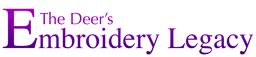

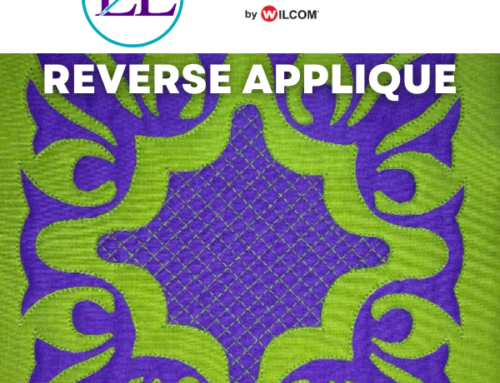
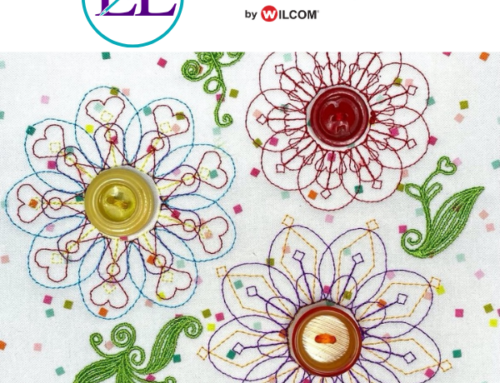


I noticed that when I use mirror copy on a set of objects, such as the whiskers, that I have sequenced so that there is only one trim, the mirrored set of objects does not retain a mirrored version of the sequence. Instead, it moves the start and end points to the opposite end of the line, thus adding a number of trims. I then have to manually change all the start and stop points. Is there a setting that will tell mirror copy to mirror the start and stop points? I have “Apply closest join” turned on in Embroidery Settings.
Hi Vicky, Linda digitized the whiskers so they would have trims. They are 3 single run objects. You can have 2 that have start stop touch to give you only 1 trim for the whiskers. She was able to mirror copy that with the same 1 trim result on that set of whiskers.