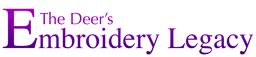How to Install ESA Fonts Into Your Embroidery Software

ESA fonts will work with Wilcom Hatch, Wilcom E series and Janome version 5 embroidery software. They cannot load into different software brands.
Please note that fonts will be downloaded as a zip file. You’ll need to unzip them first before you can install them into your software.
How To Unzip a file or folder:
Step 1. Right-click on the Zip file and choose Extract All
Step 2. Choose a location for the folder to be extracted into
- If you checked “Show extracted files when complete”, the files or folders within the Zip folder appear.
- If you unchecked the box, a folder or file with the same name (without the Zip) should appear.
- This folder will be your working copy of the data from the Zip file.
Step 3. You may keep the Zip file or delete it. Once the zip file is extracted a new folder with the Font name will appear without the zipper icon symbol. Inside this folder will be a file with the .ESA format. This is the file you will install into your software.